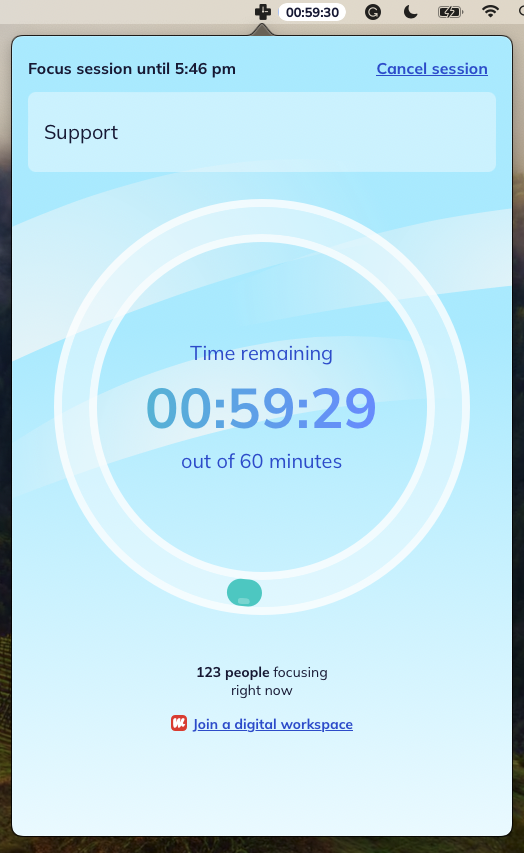The Many Ways to Start a Focus Session

What you'll learn
A Focus Session is a period of time you choose to dedicate to Focus Work on your computer. Focus Sessions can last as long–or as short–as you'd like.
- During a Focus Session, RescueTime blocks desktop apps and websites that you've scored as Personal Activities in your Activities page and keeps track of how well you're concentrating.
- At the end of the Focus Session, RescueTime gives you a report breaking down your time, distractions, and streaks.
How do I start a Focus Session?
1. Through the Assistant: start a Focus Session through the Assistant by clicking on the RescueTime icon in your menu bar or taskbar. In the lower right corner, click on the bullseye button. You’ll be taken to optional Focus Session prep + warmups and then off you go. You'll be able to enter in what you'll be working on during a Focus Session, choose your focus time, join other Focus Buddies through Workfrom and listen to your Spotify tunes while you go turbo on your work.
 2. Through your Calendar: start a Focus Session through your calendar by creating a calendar event and adding #focustime, #focus, or #focussession to the title or description of the event. On the scheduled day and time of the event a Focus Session will automatically start. Learn more about other calendar event hashtags here.
2. Through your Calendar: start a Focus Session through your calendar by creating a calendar event and adding #focustime, #focus, or #focussession to the title or description of the event. On the scheduled day and time of the event a Focus Session will automatically start. Learn more about other calendar event hashtags here.

Start a Focus Session through your calendar by hitting the "Create" button. Take a look at a quick how-to add "Focus time" here.

3. Through a Focus Zone pinned alert: the Assistant will detect your scheduled meetings and work patterns, and determine when you have time available to focus. To start a Focus Session you just click on the Start a Focus Session button to get some much-needed work done.

Or if you're on a Mac, you can start a Focus Session from the Focus icon on your menu bar.

4. Through a Focus Zone block page: during a Focus Zone, you'll see a Focus Zone block page when you visit a distracting website. Here you can choose to Start a Focus Session or continue & turn off blocking in this zone. Choosing the latter will stop all blocking of distracting websites during the Focus Zone.

You can disable or enable the Focus Zone block page from your Focus Settings page.

5. Through an automatic Focus Session: you can choose to have a Focus Session automatically start when you've spent an X amount of time on personal activities. You can also choose how long you want your automatic Focus Session to run from the Default Focus Session length.

6. Through the Harvest, GitHub, Trello, and Asana integrations: after connecting your apps to RescueTime, you can start a Focus Session by choosing a project, issue, card, or task from the app on your Overview page. You can find more details about the integrations and how they work here.

How do I block activities during a Focus Session?
❶ Go to your Activities page and find the websites you’d like to block in the Focus Work or Other Work columns.
❷ Hover over the websites and use the arrows to move them into the Personal Activities column.
You can easily move the websites back to Other Work or Focus Work if you no longer want them blocked during a Focus Session.

What's the global state?